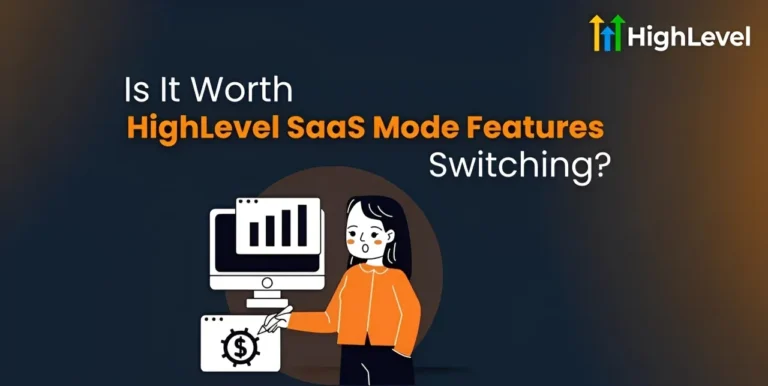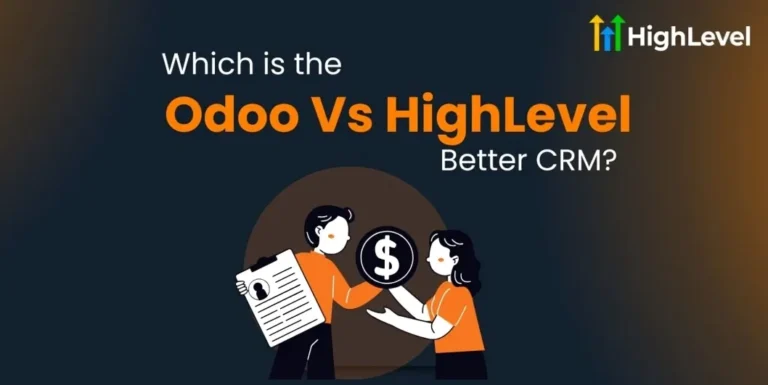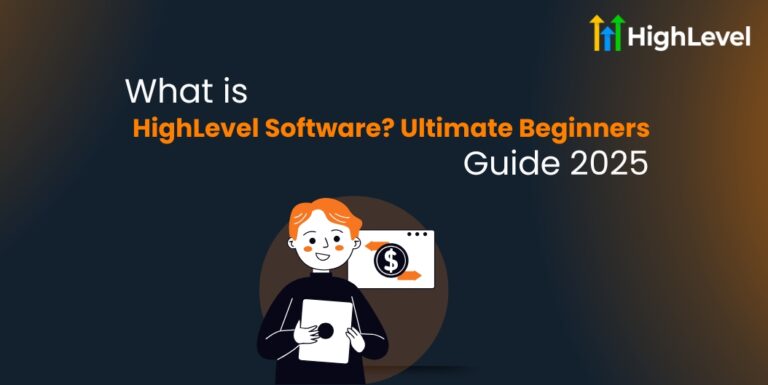Agency Support for HighLevel: Skyrocket Your Growth
Need help with your HighLevel account? The agency support for HighLevel is ready to assist you anytime.
Plus, if you are new, you can test all features with a 30-day free trial and see how HighLevel works for your agency before you buy.
This guide explains how to get support, who can get it, and the different ways to contact the team. Here we go.
Key Takeaways
Who Can Use Agency Support for HighLevel?
Not everyone in your team will see the support options. Access to HighLevel support is limited to specific user roles to protect your agency data and account settings.
Agency Admins and Users
As an Agency Admin or User, you can use HighLevel support features anytime. Just click the blue question mark in the top right corner of your dashboard. And all support options will be visible.
Important Note: Support agents can only help if you have the right access. They are not allowed to make any changes to your account unless you are verified as an Admin or authorized user.
Location Admins and Users
If you are a Location Admin or Location User, you will not see the blue question mark
You will need to contact your Agency Admin for help. They can either assist you directly or reach out to support on your behalf.
Pro Tip
If you need regular access to support, ask your Agency Admin to upgrade your user role through the Team Settings.
Different Ways to Get Help from HighLevel Support
When your agency needs help, HighLevel gives you multiple ways to reach support so you can choose what fits your day best.
Zoom Support Calls
Hop into a live Zoom room and talk to a support expert face-to-face. It is perfect when you need help with something more complex.
A team member will guide you through the issue in real time. If it cannot be fixed during the call, they will create a ticket to follow up later.
Live Chat
Looking for quick help without a video call? Use the built-in live chat inside your GoHighLevel account.
A support agent will do their best to solve your issue. If needed, they will pass your case to a different team and open a support ticket.
Phone Support
Have a billing question or login trouble? Call the HighLevel support number. You will be asked to prove you are an Agency Admin before getting assistance.
Phone support is available internationally with local numbers for several countries.
Read this: Connect Facebook Lead Ads Highlevel Webhook: 5-minute Guide
Support Tickets (Email Follow-Up)
Busy day? Submit a ticket and handle things at your own pace. You will get an email with your issue, suggested fixes, and a summary of earlier chats if any.
This is a good choice for less urgent problems or things that need more time to resolve.
What to Expect from A Support Ticket
Support tickets are a simple way to report problems and get help, with updates sent straight to your email until the issue gets resolved.
You will get these things in your email ticket:
Reason for the Ticket
The email explains why your chat or request was turned into a ticket. This could be because:
Next Steps
You will see instructions or suggestions on what to try next. This helps you move closer to fixing the issue.
Conversation History
The ticket email includes the full record of your earlier chats or calls with support. This way, you can review what was already discussed and avoid repeating information.
How to Add Agency Admins and Users to Access Support
If you want more team members to get help from HighLevel support, you need to add them as Agency Admins or Agency Users.
Go to Agency Settings
Log in to your HighLevel account and open the Agency Settings menu. Find and click the Team tab to see your current users.
Add a New Employee
Click the + Add Employee button to start adding a new user. Enter the persons email, phone number, and set a password for their account.
Choose User Permissions
Set their user type to Agency. Then, select their role as either Admin or User depending on what access they need.
Assign Locations and Save
Pick the locations the user will manage, if your agency has more than one. Click Save to add them. Then, share their login info and password so they can sign in.
For Your Information
Tips to Get Faster Help from HighLevel Support
Waiting for help can be frustrating, but there are ways to speed things up when you contact HighLevel support.
Here are some smart tips:
Have Your Info Ready
Before reaching out, get your Agency Relationship Number and Agency Login Email ready. This helps verify your account faster.
Be Clear and Detailed
Explain your issue clearly. Include what you were doing when the problem happened and any error messages you saw.
Read this: Connect Shopify Forms to HighLevel: Step-by-Step Guide
Use Screenshots or Videos
Showing the problem with a picture or short video helps support understand your issue quickly.
Respond Quickly
If support asks for more info, reply as soon as you can. The faster you respond, the faster your issue gets fixed.
Try Self-Service Resources
Check out the Knowledge Base, YouTube tutorials, and Facebook Community before contacting support. Sometimes, answers are just a click away.
Join Live Events
Take a peek at High Level daily demos and Q&A sessions. You might find solutions and tips that save you a support ticket.
Pro Tip
Support is busiest mid-day and Mondays. For quicker replies, reach out early mornings or later in the day.