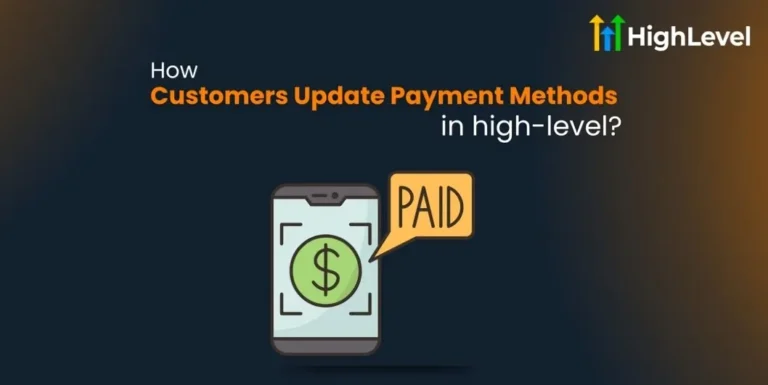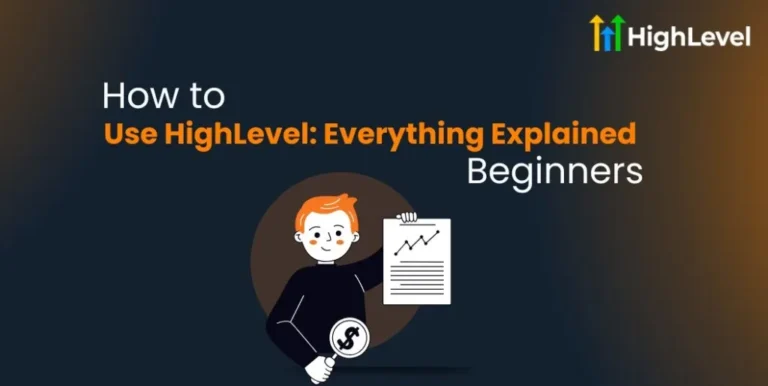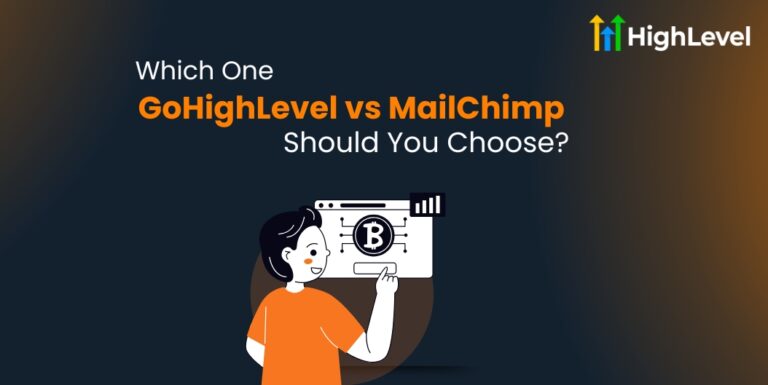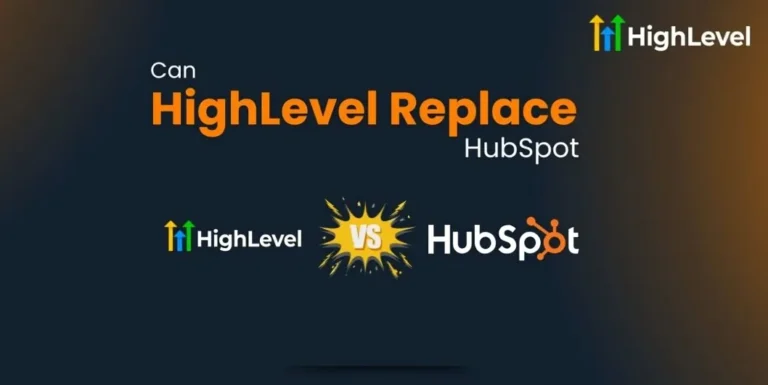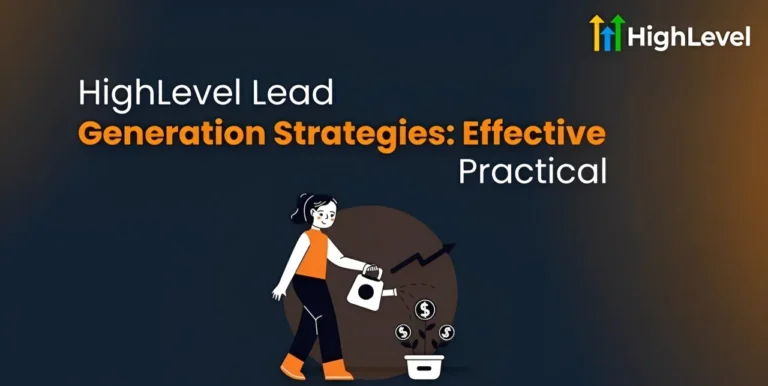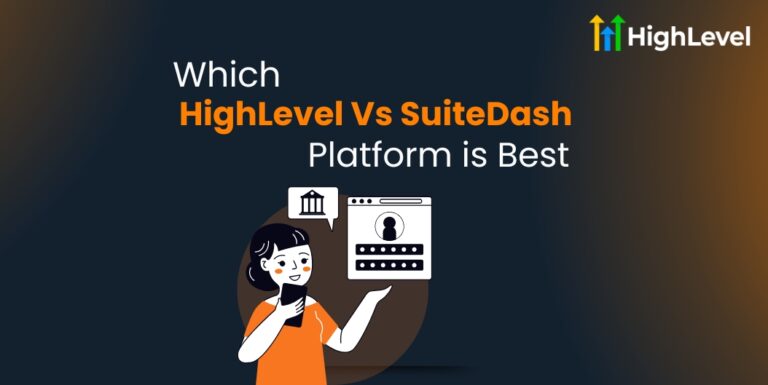GHL Ad Manager Setup Guide: Launch Facebook Ads Faster
If you want to grow your business with Facebook ads, GHL Ad Manager is a great tool to use. It helps you create, manage, and track your ads easily all in one place.
This tool is designed to save you time and make running ads less complicated, whether you work for an agency or manage your own business.
Keep reading to learn how to set up, run, and get the most from GHL Ad Manager.
Key Takeaways
What is GHL Ad Manager?
Ad Manager is a built-in tool in GoHighLevel (GHL) that lets you:
This tool is great for agencies and businesses that want a single platform for marketing and lead management.
Read this: How to Merge Contacts in GHL? 3 Simple Steps + Deduplication
Why Use GHL Ad Manager?
GHL Ad Manager saves time and keeps everything connected. Here is what makes it helpful:
Prerequisites for Setting Up GHL Ad Manager
Before you start using GHL Ad Manager, there are a few important things to set up first.
Choose Your Pricing Model
From the Agency view, go to Reselling and pick a pricing plan. Make sure to set this pricing for your sub-accounts before moving forward.
Enable Ad Manager for Sub-Accounts
Turn the Ad Manager feature ON or OFF for each sub-account under the marketing tab. By default, it is turned ON for sub-accounts using the Standard Plan.
Set Permissions
The agency can activate Ad Manager for each sub-account. Also, individual users need permissions enabled from the staff settings to access Ad Manager.
Connect Your Facebook Assets
Log in to your Facebook account using the LeadConnector App. Then, link your Meta Ad account and multiple Facebook pages. Keep in mind, you can connect many Facebook pages but only one ad account.
Read this: HighLevel Mailgun Integration Setup: No More Spamming!
How to Create and Manage Your Ad Campaign
Creating and managing ads in GHL Ad Manager is simple when you follow the right steps. Here is what you need to do:
Choose Objective, Placement, and Content
Set Budget, Location, and Optional Settings
Review and Publish
Tracking Ad Performance in GHL Ad Manager
Once your ad is live, you need to check how it is doing. GHL Ad Manager makes this simple.
View Campaign Stats
You can check your Ad’s performance right from the Campaign Dashboard. Here are the main things to look at:
These numbers help you see what is working and what needs fixing.
Use Reporting Tools
Want more details? You can dig deeper with the Reporting tab. This helps you compare different ads and find out which ones bring in more clicks or leads.
You will be able to see:
Pro Tip
If something is not working, do not worry. Just pause the campaign, make changes, and try again. Testing different content or audiences can lead to better results.
Optimizing Your Ad Campaigns in GHL Ad Manager
Once you know how your ads are doing, the next step is to make them better. GHL Ad Manager gives you tools to improve your campaigns and get more results.
Use Conversion Tracking
Go to Ad Manager > Settings > Conversions. Here, you can create a conversion pixel.
This pixel helps you track what people do after clicking your ad. You just name it and set it up.
Set Up Workflow Automation
Next, you need a workflow that helps you track actions like:
These actions get sent to Facebook so you can measure your Ad’s performance in real time.
Use the fbclid Parameter
For Facebook conversion tracking to work correctly, your website URLs must include the fbclid parameter. This ensures data from clicks is recorded properly.
Common Mistakes to Avoid in GHL Ad Manager
Even with a great tool like GoHighLevel Ad Manager, some mistakes can hurt your ad performance. Here are the most common ones to watch out for:
Ignoring Facebook’s Ad Rules
Facebook has strict rules about what ads can show. If you break these, your ads might get rejected or your account could be banned. Always follow the guidelines about content, targeting, and special ad categories.
Skipping Audience Targeting
If you do not choose your audience carefully, your ads might show to people who are not interested. This wastes money and lowers your results. Use the audience settings to focus on the right location, age, and interests.
Not Setting a Clear Goal
Without a clear goal, your ads may not bring the results you want. Decide if you want leads, website visits, or sales before you start creating ads.
Overlooking Budget Management
Not monitoring your daily or monthly budget can cause you to spend too much or run out too soon. Keep an eye on your spending and adjust as needed.