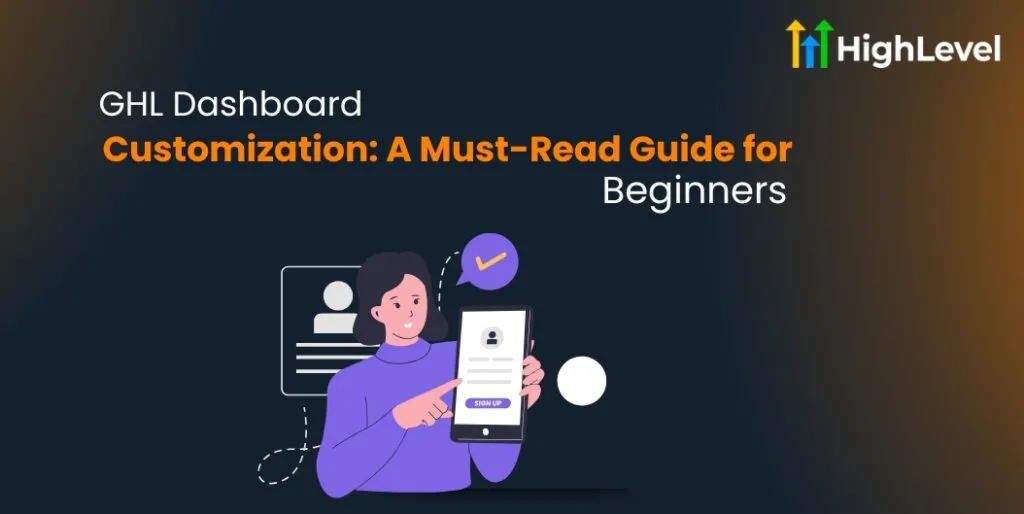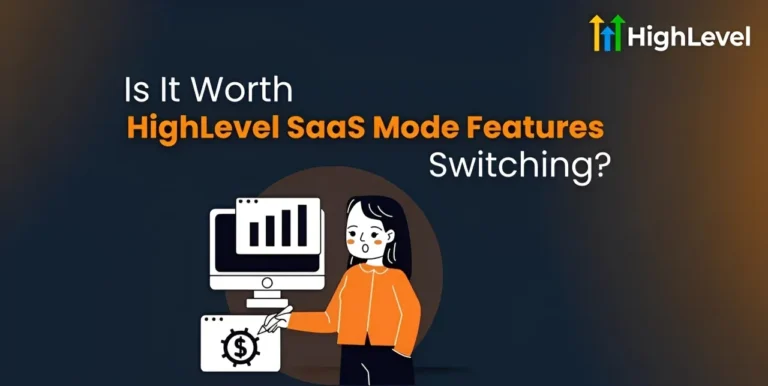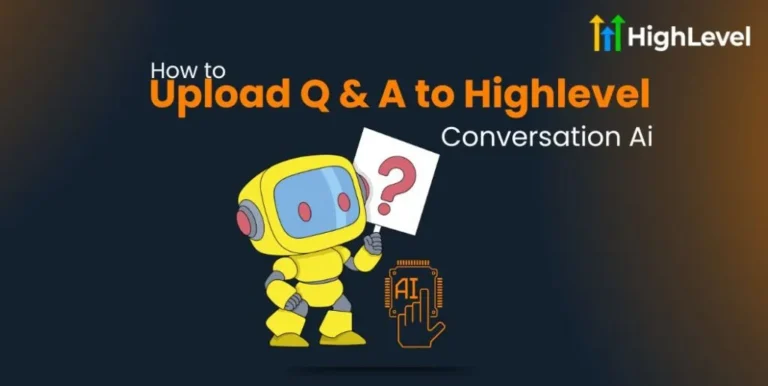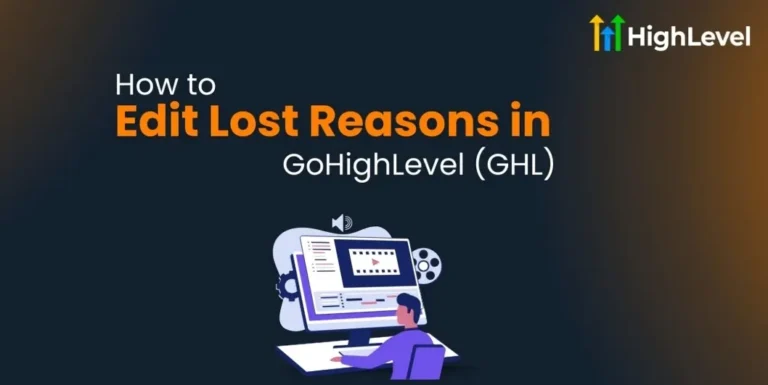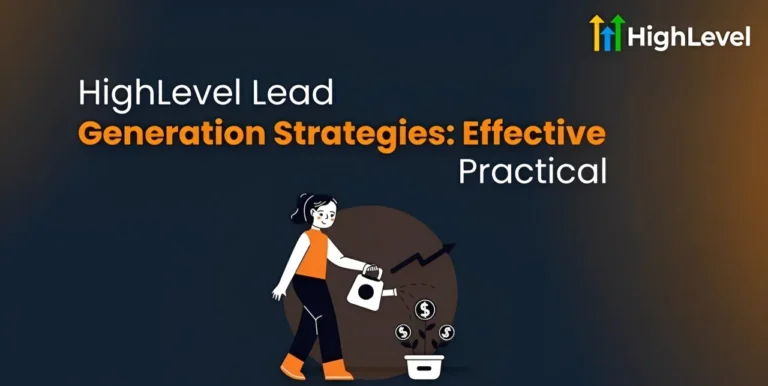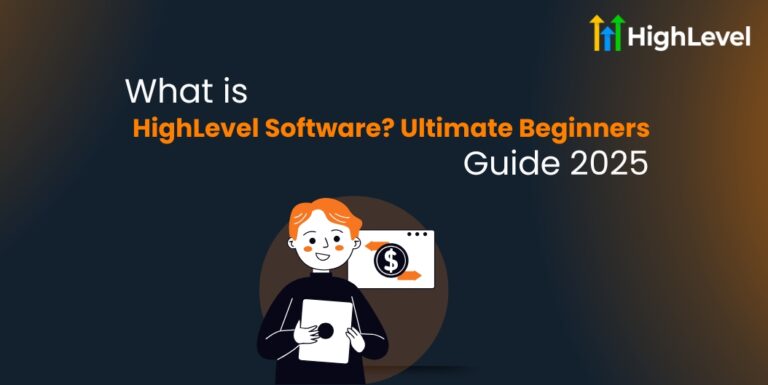GHL Dashboard Customization: A Must-Read Guide for Beginners
Managing your sales, leads, and campaigns can feel overwhelming if your dashboard looks cluttered or confusing.
As a business owner or marketer, you need a clear overview of what is happening – without digging through tabs or guessing where the numbers are coming from. This is where GHL dashboard customization comes in.
GoHighLevel (GHL) is packed with powerful tools. But the real magic starts when you tailor the dashboard to your workflow.
In this guide, you will learn exactly how to customize your GHL dashboard the right way. Want to try this live? Start your 30-day free trial of GoHighLevel here and follow along.
Key Takeaways
Benefits of GHL Dashboard Customization
Customizing your GHL dashboard offers much more than a nicer layout. It actually helps you run your business with better focus. Here are the key benefits:
Faster Access to Key Data
When your dashboard shows only the details that matter to you, you save time every single day. You no longer need to scroll through long lists or jump between tabs.
Better Decision Making
Data is only helpful when you can understand it quickly. A custom dashboard highlights your top-performing funnels, team progress, or conversion rates without needing to export reports.
Read this: How to Use Trigger Links in GHL: Detailed User Manual [2025]
Team Accountability
Each team member can get a version of the dashboard that fits their role. Sales staff can focus on leads and appointments. Marketers can track campaign results. Admins can view client updates.
Client-Friendly Reporting
If you work with clients, a personalized dashboard helps you share live data with them. You can show only what they need to see, like ad performance, lead flow, or pipeline status.
Simplified Workflow
Custom dashboards help reduce distractions. By hiding extra features you do not use and focusing on tasks that matter, you work more efficiently.
You do not get sidetracked by tools or data that have nothing to do with your goals. Everything feels easier when your dashboard supports the way you actually work.
Scalable for Growth
As your business grows, your needs will change. A flexible dashboard grows with you. You can update widgets, create new layouts, and adjust filters as your team and projects expand.
Instead of outgrowing your system, you keep improving it. This makes GHL a smart long-term choice for serious business owners.
Want to explore these benefits for yourself? Take advantage of GoHighLevel 30-day free trial – start building your perfect workspace today.
Pro Tip
Create one dashboard layout with only the top 3 to 5 widgets you check every day – like leads, appointments, revenue, and tasks. Use this as your go-to view every morning.
Your Guide to GHL Dashboard Customization
GHL gives you full control over what your dashboard shows and how it looks. You can choose from different widgets, adjust layouts, apply filters, and even create dashboards for specific users or clients.
Each section of your dashboard can be tailored to support your daily activities, goals, and reporting needs.
Log into Your GoHighLevel Account
Start by signing into your GoHighLevel account using your admin login.
Once inside, go to the main navigation bar on the left and click on Dashboard. This opens your current layout and any default widgets that are already in place.
Access the Customization Panel
Look for the gear icon or Customize Dashboard button, usually located in the upper right corner of your screen. Clicking this will open the editing panel. Here you can make changes, remove widgets, and add new ones.
Read this: How to Connect GHL to Google Calendar? Benefits + Setup
Choose Your Widgets
Widgets are the core building blocks of your dashboard. Each widget shows specific data like new leads, calendar bookings, revenue, or tasks. Choose the widgets that help you stay informed and productive.
You can scroll through the available list and add each one by clicking the plus sign or dragging it into the dashboard space.
Rearrange Your Layout to Fit Your Priorities
Once the widgets are placed, you can move them around. Click and drag them to reorder. If a widget is too small or too big, hover over the edge and resize it to match your layout preferences.
Put your most important metrics near the top of the screen so they are easy to check first thing in the morning.
Apply Filters to Each Widget
Every widget can be customized even further by adding filters. You can set the time range, choose a specific pipeline or campaign, or filter by team member.
Save Your Dashboard Layout
Once you finish adding, moving, and filtering your widgets, save your changes. Your dashboard is now fully customized. When you log in tomorrow, you will see a clean, organized view of your most important numbers.
How to Create Multiple Dashboards for Different Teams or Clients
Once your main dashboard is set up, you might realize that one layout does not fit every role in your business.
Your sales team needs different information than your marketing team. If you work with clients, they may also need their own view with specific data. GHL makes this possible by allowing you to create and manage multiple dashboards.
Navigate to Your Account Settings
From your GHL dashboard, go to the main settings panel. This is where you can manage user roles, permissions, and interface settings. Once there, locate the section labeled “My Staff.”
Assign Roles and Permissions
Each team member should be assigned a role. These roles determine what data and tools they can access.
GHL allows you to customize permissions for each role so that only the necessary widgets and pages appear for them.
If you are working with clients, you can set them up with limited access to view only their results.
Duplicate or Create a New Dashboard Layout
Now return to your main dashboard and click on the customization icon. You will see an option to duplicate your current layout or create a new one from scratch.
Each dashboard can have its own name, making it easier to switch between views when needed.
Customize and Filter Widgets for Each User
Once you have created a new layout, follow the same steps from earlier: add widgets, rearrange them, and apply filters.
For a sales rep, include widgets for daily calls, upcoming appointments, and opportunity status.
For a client, include basic stats like lead count, email opens, or campaign results. You decide what gets shown.
Share and Assign the Dashboard
After setting up the custom layout, assign it to a specific user or role. This is done inside the staff or user settings panel. Once assigned, the next time that person logs in, they will see their customized dashboard view – and only the tools relevant to them.
Pro Tip
Want to track specific details for leads or clients? Set up custom fields and display them inside opportunity or contact widgets. This is especially helpful for agencies managing different offers or service levels across accounts. It
How to Manage and Update Your Custom Dashboards Over Time
As your business evolves, your needs may evolve. Likewise your GoHighLevel dashboard should not remain frozen. Here are some tips to help manage your GoHighLevel dashboard:
Review Your Dashboard Performance Periodically
At least once a month, go back and look at your main dashboards. Ask yourself what data you check daily and what data you ignore. If you notice a widget you have not used in weeks, consider removing or replacing it.
You can also check with your team to see what is helping them and what is just taking up space. Keep only the widgets that directly support key decisions or daily actions.
Adjust Filters Based on Current Campaigns
Filters make dashboards more useful. As campaigns change, your filters should too. If your focus shifts from Facebook leads to Google Ads traffic, update the filters to reflect that.
Add New Widgets as Your Services Expand
If you start offering new services or tracking new metrics, add widgets that reflect those updates.
You can also add new task widgets to follow up on onboarding, support tickets, or fulfillment tasks.
Keep a Backup of Your Best Dashboard View
If you ever create a dashboard that works really well, duplicate and save it. This gives you a backup version that you can reuse later or assign to others.
Ready to build your own custom GHL dashboard today? Activate your free access to GoHighlevel for 30 Days.