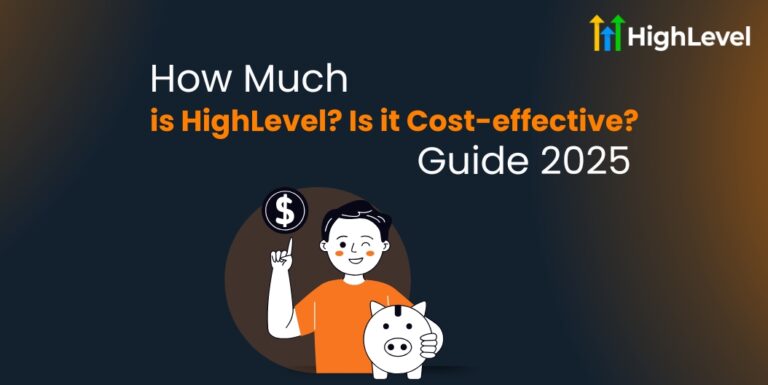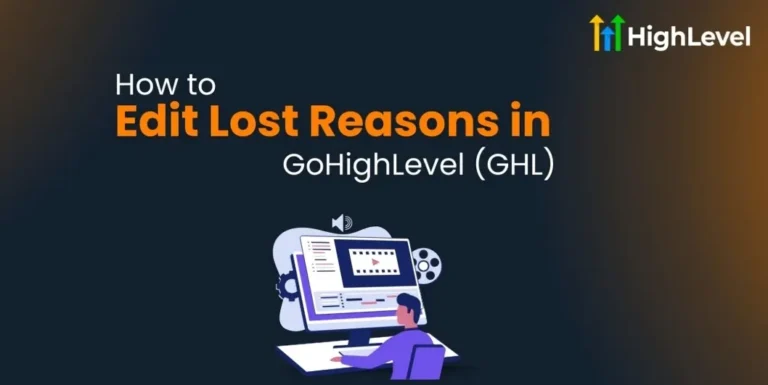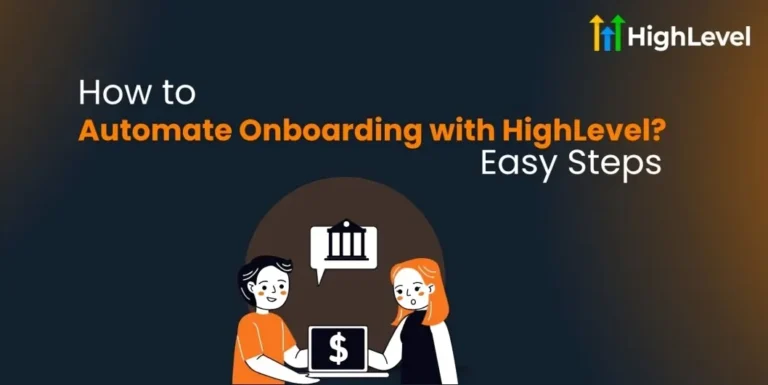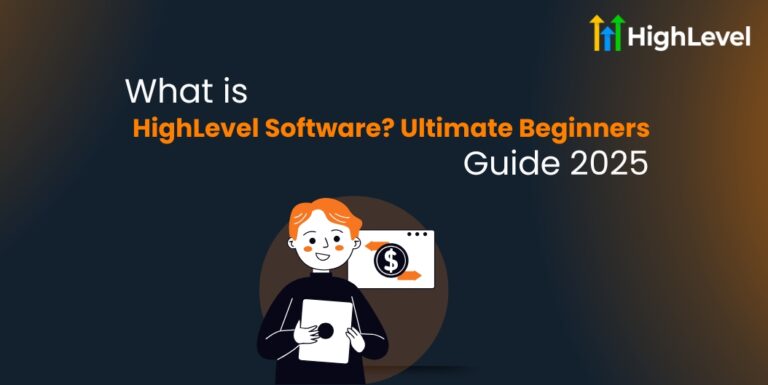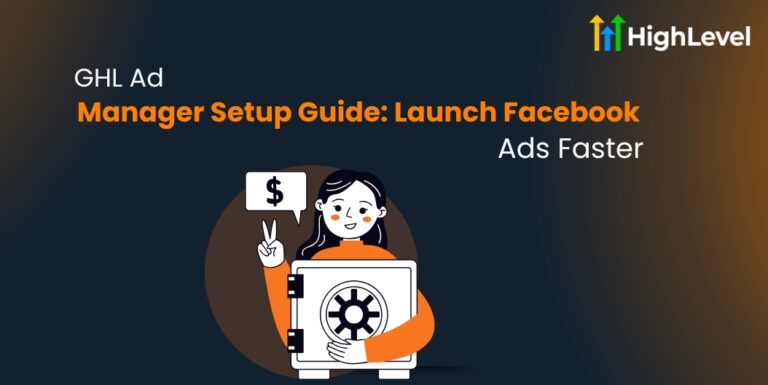HighLevel Mailgun Integration Setup: No More Spamming!
If you want to send bulk emails from HighLevel, the HighLevel mailgun integration setup is the way to go.
Mailgun is a third-party tool, which helps send large amounts of emails that actually land in the primary inbox.
This guide will show you how to connect Mailgun with HighLevel step by step. You will learn about costs, domains, and the best setup choices for your agency.
Key Takeaways
What is Mailgun and How Much Does It Cost?
Mailgun is an email service that helps you send a lot of emails at once. It works behind the scenes, just like Twilio does for sending texts and calls.
When you first join HighLevel, you will use something called LC email. That is already connected to the HighLevel Mailgun account.
But as you grow, you will need to connect your own Mailgun account instead.
Mailgun offers different plans based on how many emails you send. The foundation plan starts at $35 per month. This plan is a good choice if you want reliable email delivery.
Best Subdomains to Use for HighLevel Mailgun Integration Setup
A good subdomain is necessary for your highlevel mailgun integration setup. It should be simple, easy to remember, and fit your business well.
Here are some great options you can use:
Pro Tip
Choose a subdomain that stays relevant to your brand and is simple for your clients to remember.
Ways to Set Up Mailgun with HighLevel
There are two main ways to handle your HighLevel mailgun integration setup. Each has pros and cons, so choose what works best for your agency.
One Subdomain for All Clients
You can set up one subdomain, like email.youragency.com, and use it for every client.
| Pros | Cons |
| Easy to set up. You only need access to your agency domain. | Email delivery stops for everyone if the domain gets disabled. |
| Emails can be white-labeled with a clean, custom name. | If that one domain gets flagged (like for spam or high bounce rates), all your clients get affected. |
Multiple Subdomains (One for Each Client)
You can create a separate subdomain for each client, like mail.client1.com, send.client2.com, and so on.
| Pros | Cons |
| Each client’s emails are branded with their own domain. | Takes more time. |
| If one domain gets blocked, only that client is affected. | You need access to each client’s DNS settings. |
This method is safer in the long run but needs more work upfront.
Read this: Connect Facebook Lead Ads Highlevel Webhook: 5-minute Guide
HighLevel Mailgun Integration Setup: Step-by-Step Guide
Here is a simple guide to help you connect Mailgun with HighLevel step by step.
Create Your Mailgun Account
Head over to mailgun.com and create an account. A plan with a dedicated IP is a good choice to begin.
Add Your Subdomain in Mailgun
Next, go to domains inside your Mailgun dashboard. Click “Add New Domain.”
Choose a unique subdomain like send.yourdomain.com or mail.yourdomain.com. Add your chosen subdomain and leave the default settings as they are.
Update DNS Records
After adding the domain, you will see five DNS records – two TXT, two MX, and one CNAME.
These records must be copied into your DNS manager (like GoDaddy, Namecheap, or Cloudflare). Each record helps with either verifying your domain, receiving replies, or tracking clicks.
Verify Your DNS Settings
Once all entries are saved, return to Mailgun and click Verify DNS Settings. All check marks should be green. If not, double-check each record and retry.
Connect Mailgun to HighLevel
Once your domain is verified, it is time to connect Mailgun to HighLevel.
Go back to your Mailgun account, find the Settings tab, and open API Keys. Copy your private API key by clicking the eye icon.
Afterward, submit a support ticket inside HighLevel and paste the key into the message.
Do not forget to approve any confirmation emails you receive from Mailgun. This is often required to complete the integration.
Pro Tip
Make sure you paste only the subdomain part in the host field when adding the records.
Understanding DNS Records for HighLevel Mailgun Integration Setup
As discussed earlier, when setting up your highlevel mailgun integration, you need to add several DNS records to your domain.
Read this: Connect Shopify Forms to HighLevel: Step-by-Step Guide
The three main types of records you will add are:
TXT Records
TXT records prove that you own the domain and give Mailgun permission to send emails on your behalf. They help protect your email from being marked as spam. Without them, your emails might not get delivered.
MX Records
MX records tell the internet where to send email replies for your domain or subdomain. They make sure that when someone replies to your email, it arrives in the right mailbox. MX records are essential for receiving emails correctly.
CNAME Record
The CNAME record helps track clicks and opens in the emails you send. It links a special tracking name back to Mailgun servers so you can see how your recipients interact with your messages.