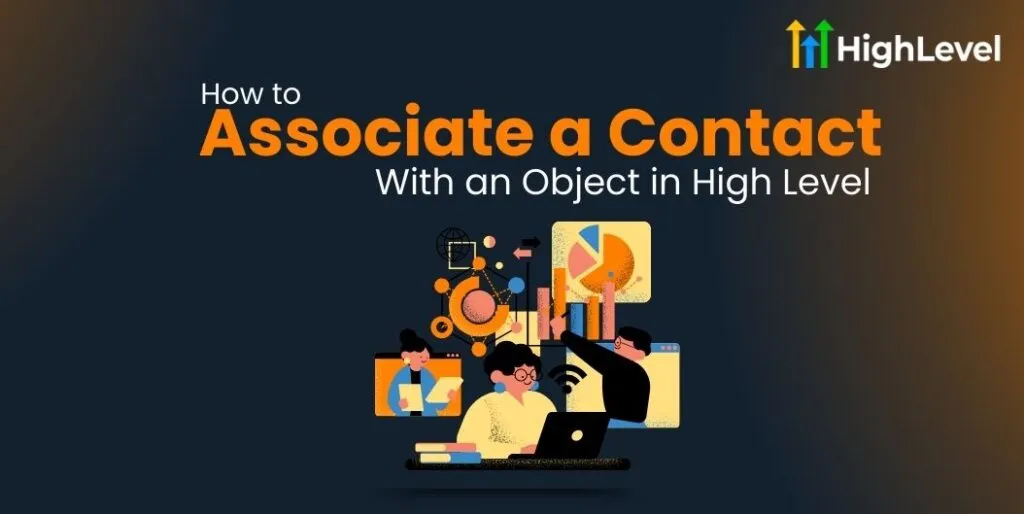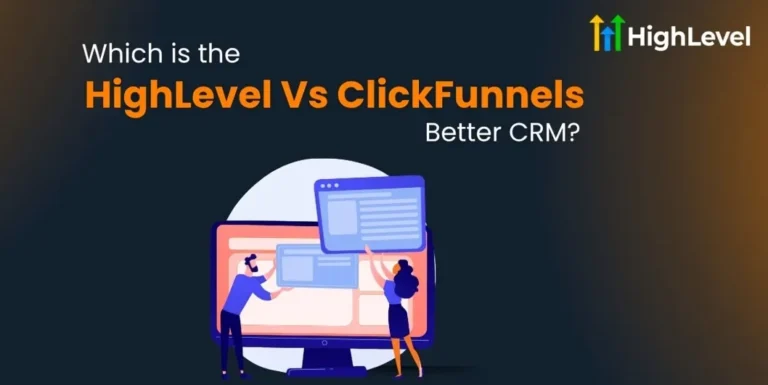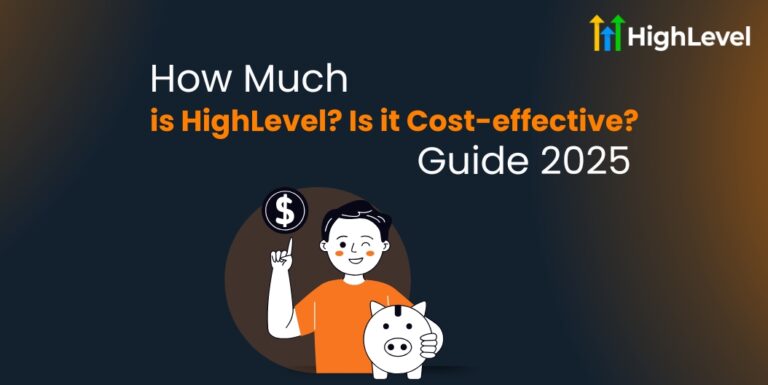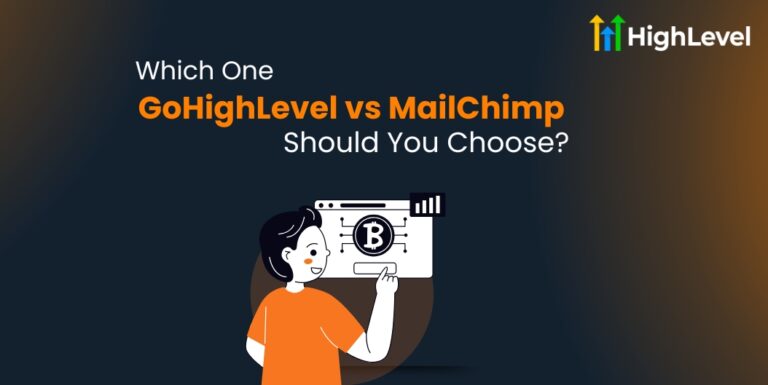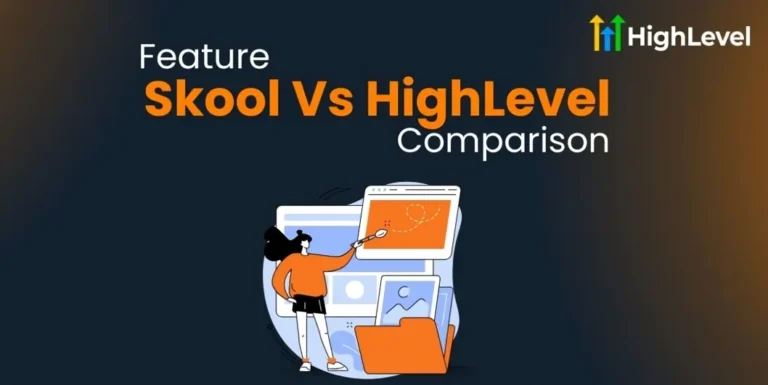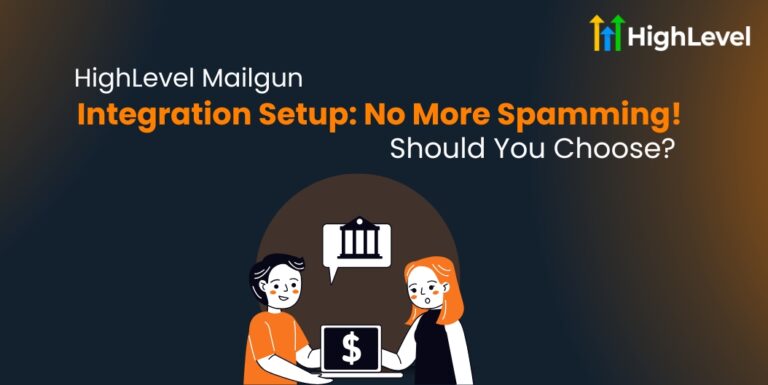How to Associate a Contact with an Object in HighLevel
Struggling to connect your contacts with important objects in HighLevel?
Creating proper contact-to-object relationships in HighLevel helps you track customer journeys, improve follow-ups, and build more effective automation. Establishing these connections will give you valuable insights and ensure that nothing falls through the cracks.
In this guide, you’ll learn multiple methods to associate a contact with an object in HighLevel. As a bonus, our website offers a 30-minute free consultation to discuss your specific CRM setup needs.
Step 1: Understanding Objects in High-Level
Objects in HighLevel represent different entities you manage in your business, such as opportunities, appointments, and custom objects.
Log into your HighLevel account. Go to your dashboard. Navigate to “Settings” or “Setup”. Look for “Objects” or “Custom Objects” section. Review the available objects in your account.
Pro Tip: Familiarize yourself with the standard objects before creating custom ones to avoid redundancy!
Step 2: Methods to Associate Contacts with Objects
There are three methods to associate contacts with objects:
Method 1: Using the Contact Record
The simplest way to create associations is directly from the contact record.
Search for and open the contact record. Look for the “Related” or “Associations” tab. Click “Add Association” or similar button. Select the object type you want to associate.
Choose the specific object record. Set the relationship type if prompted. Save the association. Add notes to the association to provide context about why you’re connecting these records.
Method 2: Using Automation Workflows
Automate contact associations through HighLevel’s workflow tools.
Go to “Automations” in your dashboard. Create a new workflow or edit an existing one. Add a trigger (form submission, appointment booking, etc.)
Include an action step to “Create Association”. Configure the association details (contact and object). Set any conditional logic if needed
Activate the workflow. This method automatically associates contacts with opportunities when they show interest in specific services.
Method 3: Bulk Associating Contacts with Objects
For multiple associations at once, use HighLevel’s bulk operations.
Navigate to your contacts list. Use checkboxes to select multiple contacts. Click “Bulk Actions” or a similar option. Choose “Associate with Object.” Select the target object type.
Configure association details. Confirm the bulk operation. In one simple operation, connect all contacts from a specific campaign to a new opportunity object.
Step 3: Testing Your Contact Associations
Always verify your associations are working correctly.
Open a contact record where you created an association. Check the “Related” or “Associations” tab. Verify the correct object appears. Test any automations triggered by the association. Ensure data flows properly between the contact and the object.
Step 4: Use Contact Associations for Growth
Segment Your Audience
Go to “Contacts” → “Segments”. Create segments based on object associations. Use these segments for targeted marketing.
Build Advanced Automations
Create workflows triggered by association changes. Automate follow-ups based on object status changes. Design customer journeys that span multiple objects.
You must Read: HighLevel Contact Management Guide
Bonus: 30-Day Free Trial & Free Consultation!
Want to master contact associations in HighLevel without the struggle? We’re offering a 30-day free trial and a free consultation to help you set up efficient relationship tracking!
Click below to get started! Claim Your Free Trial & Consultation Now!