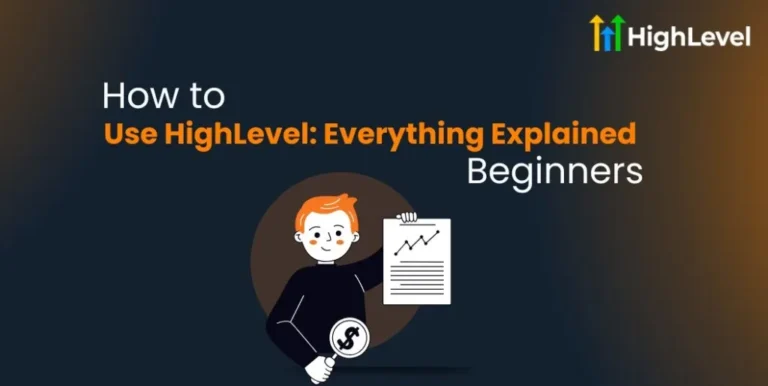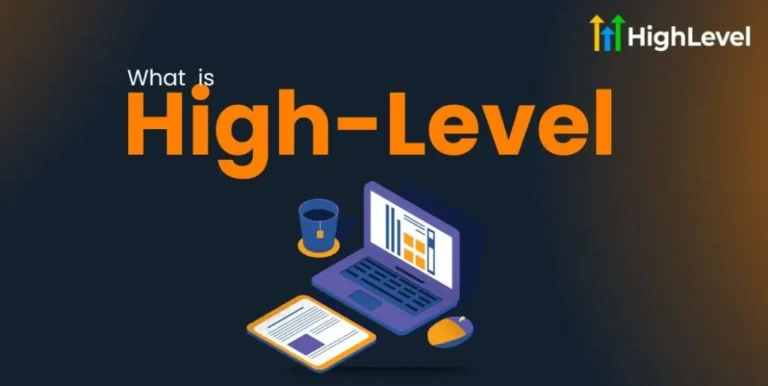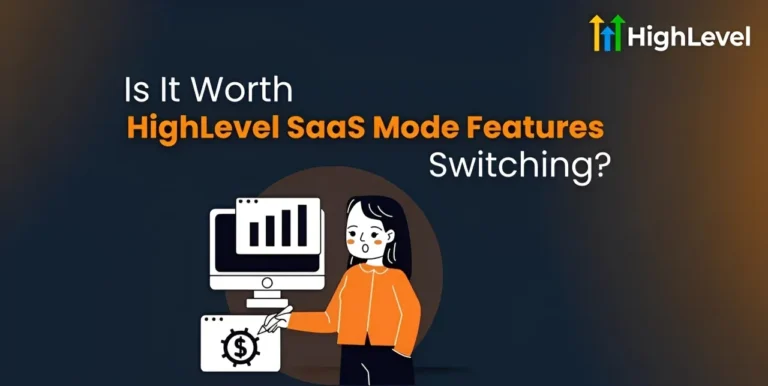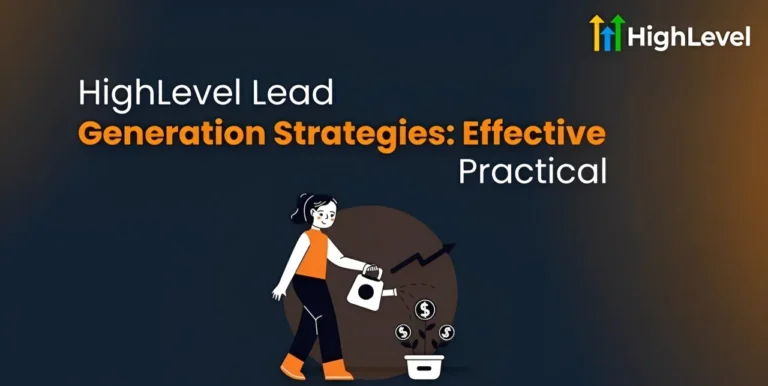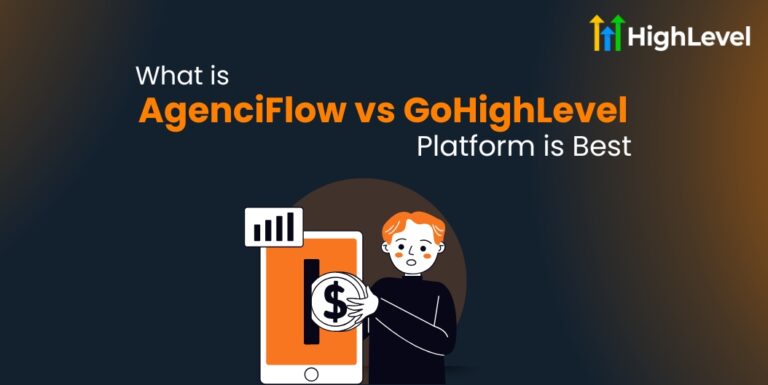How to Connect GHL to Google Calendar? Benefits + Setup
Want to keep your schedule in check without jumping between tools? GHL makes it easy.
When you connect Google Calendar with your GHL account, everything works together. Appointments sync instantly, and you always know what comes next.
This guide walks you through how to connect GoHighLevel to Google Calendar step by step.
Key Takeaways
What is Google Calendar Integration with GHL?
Syncing Google Calendar with GHL lets your bookings update automatically in both systems. Added an event in GHL? It shows up in Google Calendar. Already have a booking? It avoids duplicates.
This real-time link saves time and cuts down on errors. It is perfect for handling client calls, team schedules, and meetings – all without bouncing between apps.
Read this: How to Merge Contacts in GHL? 3 Simple Steps + Deduplication
Benefits of Connecting GHL to Google Calendar
Here is what this integration brings to the table: Two-way sync: Schedule in either tool, and both get updated.
Prerequisites
Before connecting your Google Calendar with GHL, make sure you have these ready:
Keep in mind: Calendar links are set per user. Each person on your team should connect their own Google Calendar separately.
How to Connect Google Calendar with GHL
Important Note: You must allow full calendar access – including permission to read and write. Without that, syncing may fail.
Did not sign up earlier? Consider giving HighLevel a shot with their 30-day free trial. Experiment with calendar sync and other exciting features before deciding to buy.
Read this: HighLevel Mailgun Integration Setup: No More Spamming!
Common Issues and Troubleshooting Tips
Even if you do everything carefully, things might go wrong. Here are some common issues and tips to resolve them.
Calendar Not Syncing
Sometimes your calendar may not sync properly between Google Calendar and GHL. This usually happens if you did not give full permissions when connecting your Google account.
Try disconnecting and reconnecting your Google Calendar inside GHL. Also, double-check that you are logged into the correct Google account before reconnecting.
Missing Google Calendars
If you cannot see your Google Calendars when trying to connect with GHL, it may be because you are logged into multiple Google accounts in your browser.
The best fix is to log out of all Google accounts first. Then, log back in only with the Google account linked to your calendar. Then, try connecting again.
Sync Stopped Working Suddenly
Sometimes syncing works fine and then suddenly stops. This can happen if your connection token expires, if the Google Calendar you connected was deleted, or if the permissions you gave earlier were revoked.
When this happens, you will need to reconnect your Google Calendar through the GHL calendar connections page to restore syncing.
Double Bookings Still Occur
Even after connecting calendars, you might still get double bookings. This often means that your conflict calendars are not set up correctly in GHL.
Make sure you add all calendars you want to block off as conflict calendars.
Also, check your availability settings to avoid any overlaps or gaps that could cause double bookings.
Events Not Showing on Both Calendars
If events appear in one calendar but not the other, it is usually because you did not allow full “read and write” permissions during setup.
Also, syncing can take a few minutes, so give it some time and refresh your calendars.
If the problem continues, try clearing your browser cache and reload both GHL and Google Calendar.
Pro Tip
Always use the latest browser version for the best experience. Keep your GHL account updated and watch for any system alerts. Tried everything and still have problems? Reach out to GHL support for help.