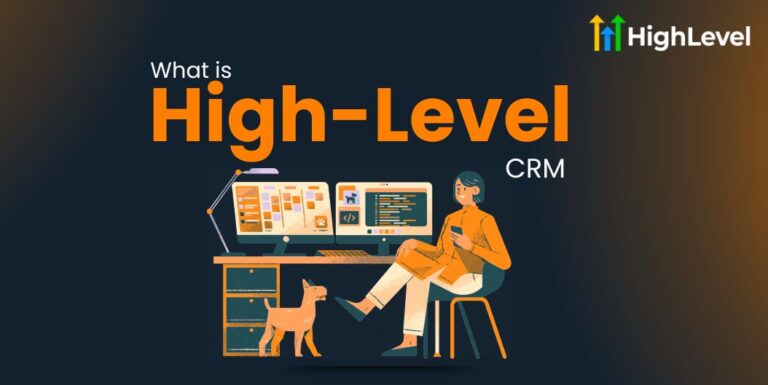How to Import A Snapshot in GHL? 7 Easy Steps & Benefits
Curious about how to import a snapshot in GHL? If you have ever set up workflows, automations, or templates in Go High Level, you know it can take a lot of time. But what if you could speed up the process?
That is where snapshots come in. A snapshot lets you save all your settings and workflows, then quickly apply them to other accounts. Instead of starting from scratch every time, just import the snapshot and you are set.
In this guide, we will show you exactly how to import a snapshot in GHL and what things it can make easy for you.
Key Takeaways
What is a Snapshot in GHL?
A snapshot in GHL is a smart blueprint of your full account setup. It captures funnels, emails, automations, calendars, and even settings.
You can think of it as a starter kit for new accounts. Instead of building everything again, you load the snapshot and everything appears instantly.
Snapshots also help you deliver services faster and with more accuracy. They remove guesswork and keep things simple.
Read this: How to Use HighLevel: Everything Explained for Beginners
What Benefits Do Snapshots Provide in Gohighlevel (GHL)
Snapshots in GHL can make managing accounts easier, faster, and more efficient. Here are some of the main benefits of using snapshots.
Time Saving
Instead of manually setting up workflows and templates, snapshots let you copy everything at once. This means you can skip repetitive tasks and move on to other important work quickly.
Consistency
When you use snapshots, your workflows, email templates, and automations stay the same across all accounts. This keeps everything aligned. No matter how many clients you manage, each account gets the same setup.
Faster Onboarding
Onboarding new clients takes less time when you use snapshots. You can quickly load a snapshot into a new account, and it will be ready to go with all the settings, templates, and automations already in place.
Easier Scaling
As your business grows, you may need to set up new accounts often. Snapshots make it simple. You can quickly apply your pre-built configurations to new subaccounts. This saves both time and effort.
Error Free
Snapshots reduce the chance of errors. With everything pre-configured, you can apply all workflows, funnels, and setting correctly. Every. Single. Time.
Want to try it out first? Sign up for a 30-day free trial of GHL and test all premium features, including snapshot imports.
Pro Tip
: Add tags or notes to each snapshot so you know what they include. This makes it easy to choose the right one when needed..
How to Import a Snapshot in GHL the Easy Way
Just got started with GHL and stuck on snapshot? Trust me it is easier than it looks. Just stick along these steps:
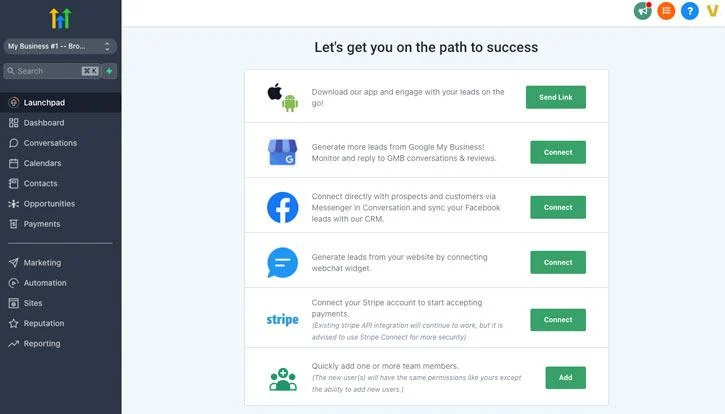
Go to Subaccounts
From your main agency dashboard, look on the left-hand side for the Subaccounts option. Click it to see all your client or business accounts listed there.
Pick the Subaccount for Snapshot Import
Find the account where you want to import the snapshot. Click on its name to open it. Make sure you are in the right place because the snapshot will apply only to that account.
Open the Details
Once inside the subaccount, you will see tabs and settings. Stay on this screen. This is where you will find the option to import a snapshot.
Find the Actions Button
Look at the top-right corner of the screen. You will see a button called Actions. Click it to open a dropdown menu.
Click Load Snapshot
In the dropdown, there is an option called Load Snapshot. Click that. This will open a window showing all available snapshots you have access to.
Choose Your Snapshot
From the list, pick the snapshot you want to use. These may have names like Starter Template, Coaching Setup, or anything your team has saved earlier.
Hit Load and You Are Done
Once you select the snapshot, hit the Load button. The system will start copying everything – funnels, workflows, settings – into that subaccount. Wait a few seconds and you are all set.
How to Import A Snapshot in GHL Using Affiliate Link
Want to import a snapshot to your own account? It is just as simple as the standard method. Here are the steps to follow:
Get the Affiliate Link
First, you will need to receive an affiliate link for the snapshot. This link will typically be provided by someone else, such as a colleague, partner, or another agency.
Click the Link
Once you have the link, click on it. This will redirect you to a page where you can view or import the snapshot. Make sure you are logged into your GHL account.
Select the Snapshot
When you click the link, it will show a list of available snapshots. Choose the one you want to import. You might see different snapshots depending on what the affiliate link is sharing.
Read this: HighLevel Lead Generation Strategies: Effective & Practical
Confirm the Import
After selecting your snapshot, you will be prompted to confirm the import. This ensures you want to apply the snapshot to your account or subaccount.
Load the Snapshot
Once confirmed, the snapshot will begin to load. Wait a few moments for GHL to apply the snapshot. Once completed, your new account will have the workflows, templates, and settings from the snapshot.
Pro Tip
Check what is inside the snapshot before you load it. This way, you can avoid surprises or duplicate content.
Why You Should Start Using GHL Snapshots Today
If you work with clients or manage multiple accounts, GHL snapshots can save you a lot of time. They allow you to apply proven systems, remove guesswork, and set up new accounts with ease.
Many users skip snapshots because they seem hard at first. But once you try them, you will wonder how you ever worked without them. They bring speed, accuracy, and simplicity into your daily tasks.
So go ahead and try it. Load a snapshot today and see the difference for yourself. It might just be the shortcut your agency needs.
Not on Gohighlevel yet? Now is the right time to jump in. Avail yourself of Gohighlevel limited-time promotion.
Start your 30-day free trial and see for yourself how snapshots can make your work a lot easier. Else, you can book for a 30-minute free consultation and get expert advice on GHL snapshots.
Frequently Asked Questions
Will my old GHL settings get erased?
No, GHL adds the snapshot on top of the existing setup. But it is always a good idea to double-check your settings before and after loading the snapshot.
Can I edit a snapshot after I load it into my account?
Absolutely. You can change funnels, update workflows, tweak settings, or remove what you do not need. The snapshot gives you a starting point, but you stay in control of all the final changes.
Can I create my own GHL snapshots?
Yes, you can create a snapshot from any existing subaccount. This lets you save your own setup and use it later for new clients or projects.
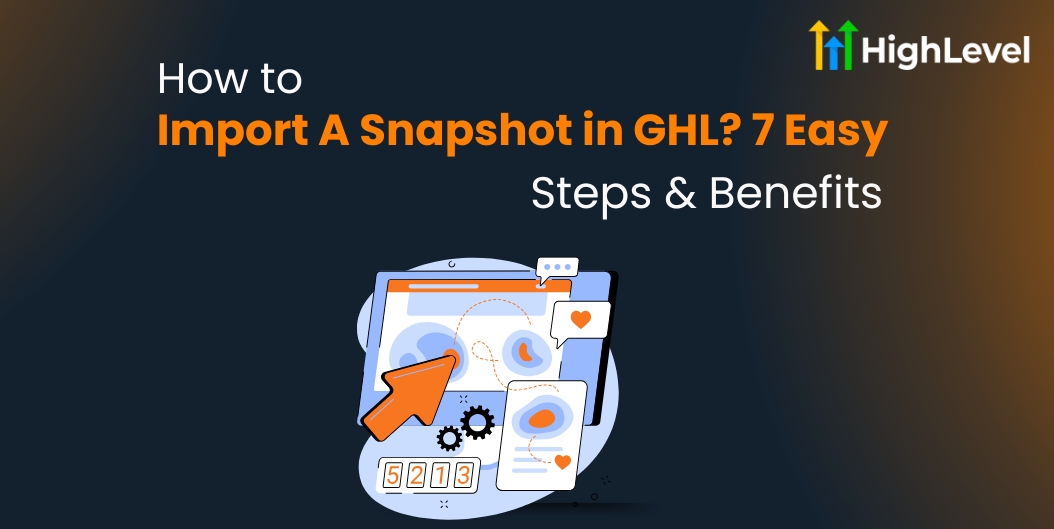
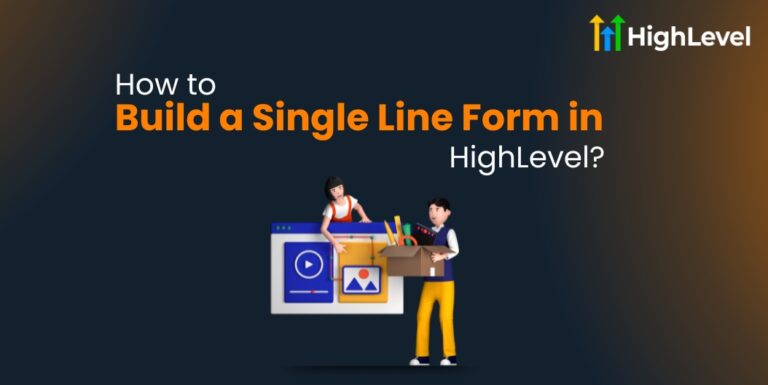
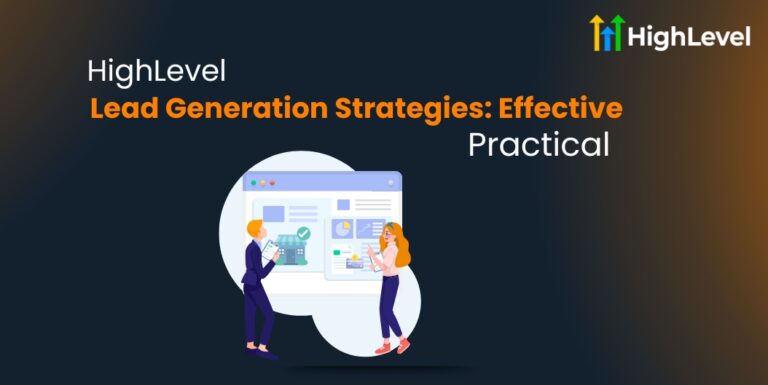
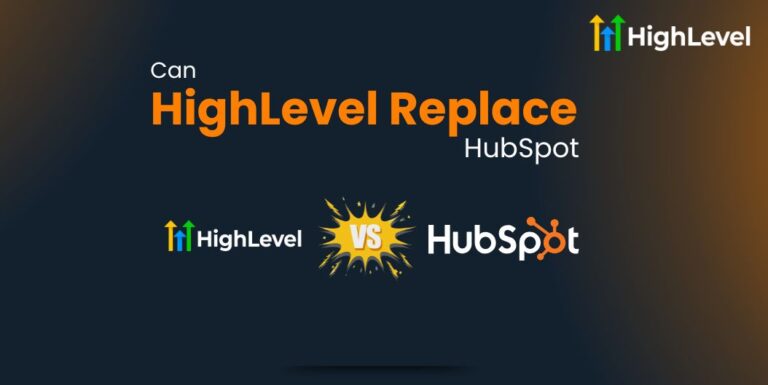
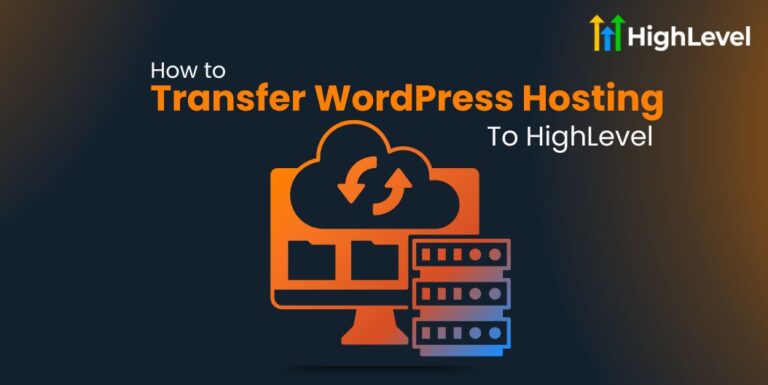
![Flowtrack Vs HighLevel Detailed Comparison [2025]](https://highlevele.com/wp-content/uploads/2025/04/Flowtrack-Vs-HighLevel-Detailed-Comparison-2025-768x385.jpg)