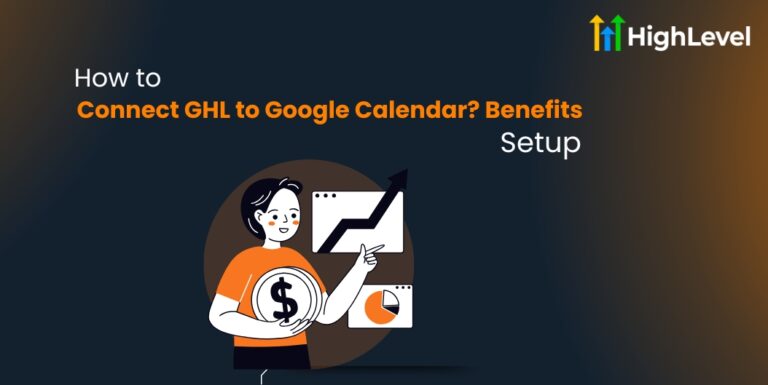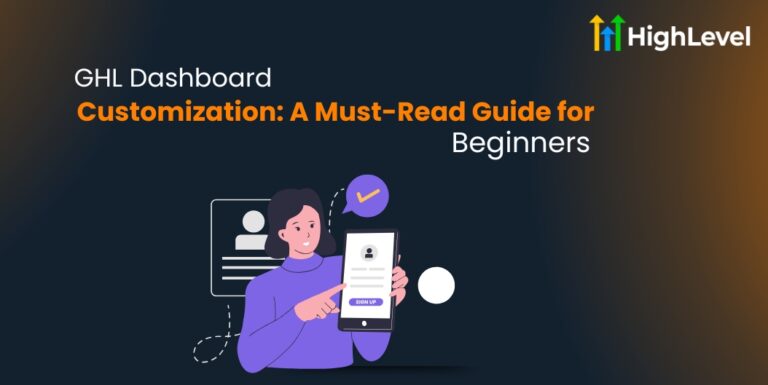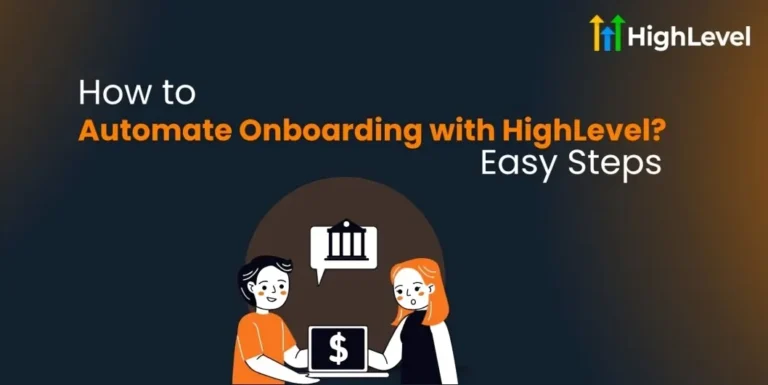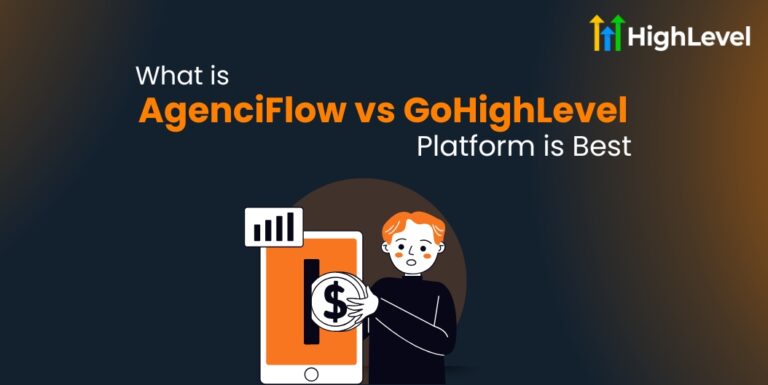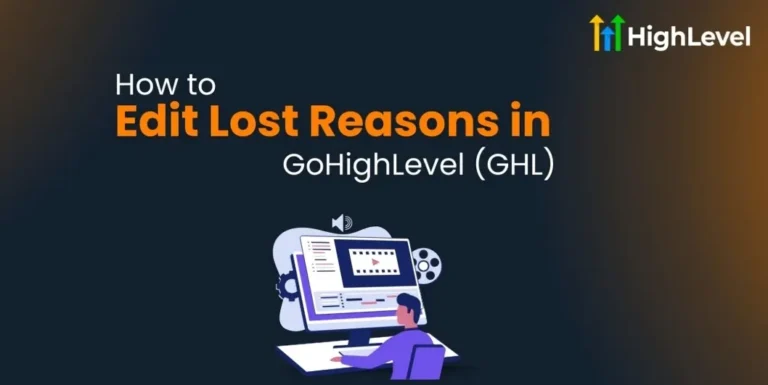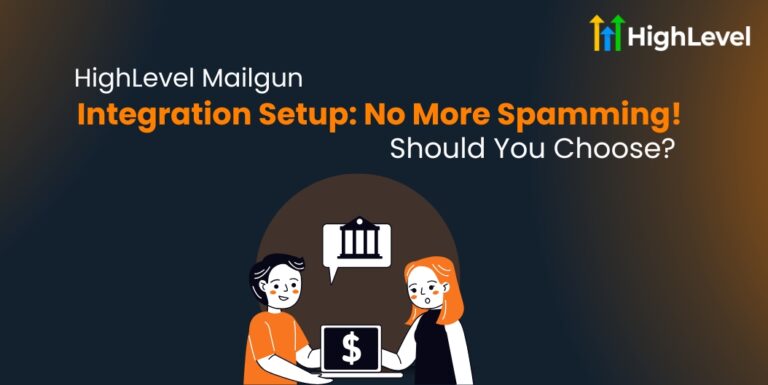How to Merge Contacts in GHL? 3 Simple Steps + Deduplication
Sometimes, your contact list can get messy with duplicate entries. This happens when the same person or business is saved more than once. Having duplicates can make things confusing and slow you down.
This guide will show you how to merge contacts in GHL and help set your contact deduplication preferences.
Key Takeaways
What is Merging Contacts in GHL?
Merging contacts means putting two or more entries for the same person or business into one. Instead of having their info spread across many records, you bring it all together in a single contact.
Duplicates usually show up when:
GoHighLevel finds duplicates by matching things like names, emails, or phone numbers. Merging them helps you avoid confusion and keep your contact list organized.
Read this: Connect Facebook Lead Ads Highlevel Webhook: 5-minute Guide
Key Benefits of Merging Contacts in GHL
Merging duplicates in HighLevel gives you lots of good things:
How to Merge Contacts in GHL?
Here is how you can merge duplicate contacts in your GHL sub-account step by step.
Find Duplicate Entries
Go to the Contacts section in your GHL sub-account. Use the QuickSearch bar to look for duplicates by typing a name or email.
You can also scroll through your contact list to find duplicates. Select the duplicate contacts you want to merge (up to 10 at once).
After selecting the contacts, click the Merge Contacts button.
Choose the Master Contact
The Master Contact keeps its main details after the merge.
Review all contact info carefully. Pick which contact will be the Master. You can also select the primary email or phone from any contact. Then click Merge Contacts.
Important: The Master contact keeps all key data. Other contact info might be lost, so check before you confirm.
Confirm the Merge
Check the box saying you understand this action cannot be undone. Click the Merge Contacts button again to finish.
Pro Tip
Add clear notes to merged contacts so you can easily see what changes were made.
Backup and Restore Tips Before Merging Contacts
Before merging contacts, it is smart to save a backup of your data. This way, you can protect your important info and avoid losing anything by accident.
Here is what you can do:
Read this: Connect Shopify Forms to HighLevel: Step-by-Step Guide
Contact Deduplication Preferences in GHL
You can stop duplicate contacts before they even happen by using the Deduplication Settings.
Here is how to set it up:
Pro Tip
If you use third-party tools like Zapier, check their settings to avoid creating duplicates.
Troubleshooting Tips for Merging Contacts in GHL
Sometimes, merging contacts might not go as smoothly as you expect. These troubleshooting tips can help you fix common problems.