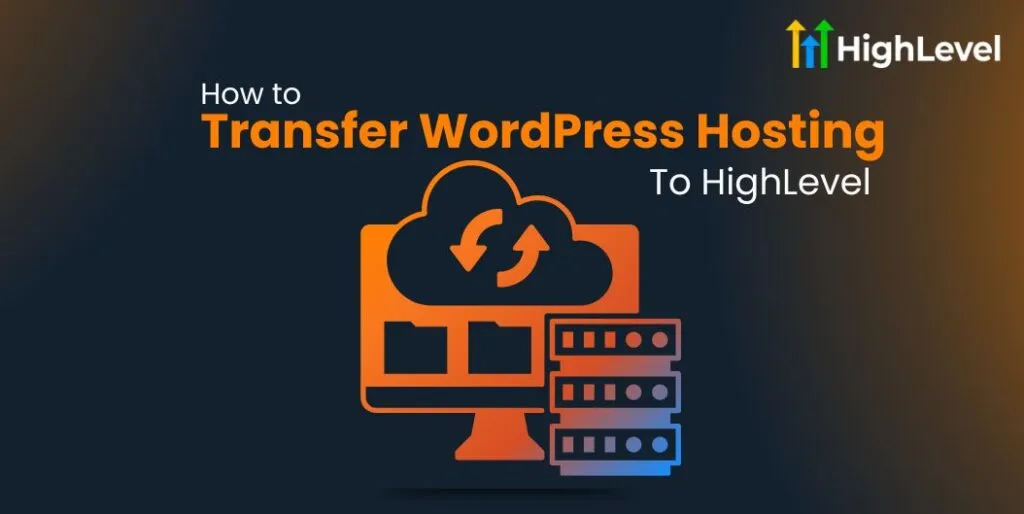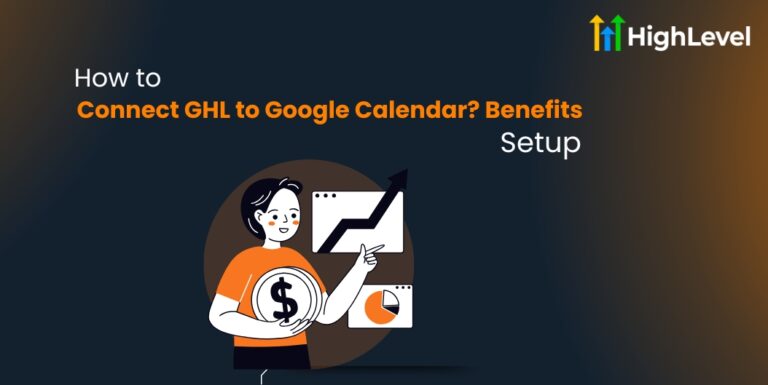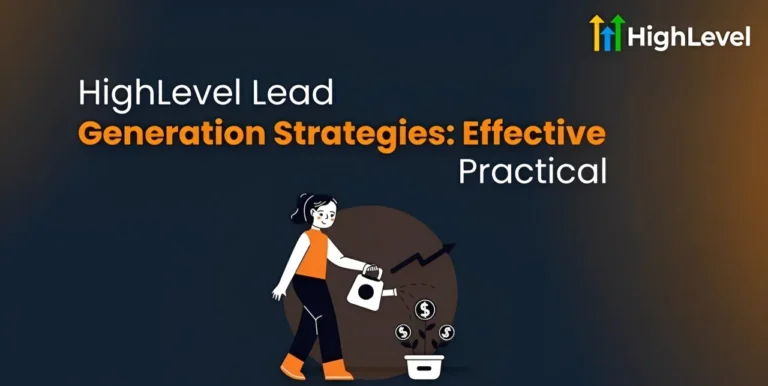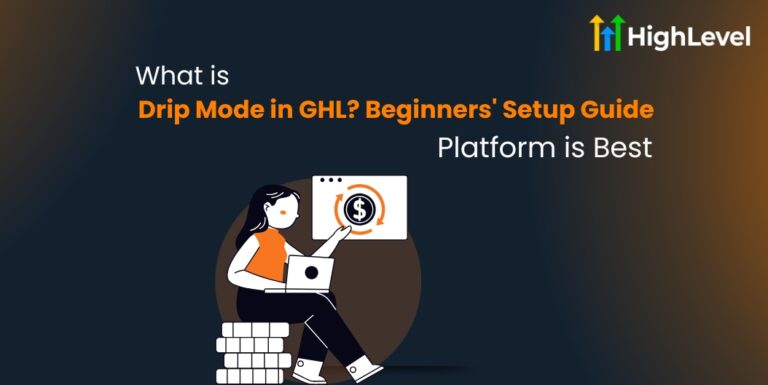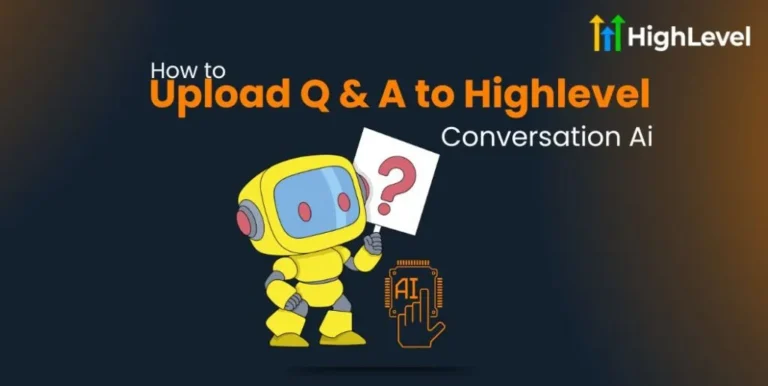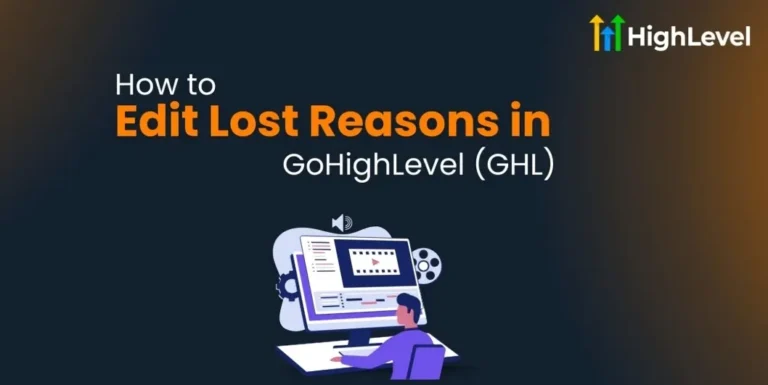How To Transfer WordPress Hosting To HighLevel? {6 Super Simple Steps}
Looking to migrate your WordPress site to HighLevel?
When you migrate to a highlevel, you’re not just changing hosting providers—you’re upgrading to an all-in-one business solution that connects your website directly to your marketing and customer management systems.
In this article, you will learn exactly how to transfer WordPress hosting to HighLevel with our step-by-step guide. Book a 30-minute Free Consultation to get personalized guidance from our experts and make your migration smooth and stress-free.
Preparing for Your WordPress to HighLevel Transfer
Before beginning the transfer process, complete these preparation steps:
Backup your current WordPress site completely. This includes all files, databases, and media content. Take inventory of plugins and custom code you’re using. Some functionality may need to be recreated in HighLevel.
Check your domain settings and gather login credentials for your current host and domain registrar. You’ll need these during the transfer process.
You may like: What is Highlevel?
How to Transfer WordPress Hosting to HighLevel
Now let’s dive into the actual process of moving your site over to HighLevel:
Step 1: Set Up Your HighLevel Account
First, create your HighLevel account if you haven’t already. Familiarize yourself with the dashboard and site-building features. HighLevel uses a different site-building approach than WordPress, so spending time exploring the interface will help you later.
Step 2: Create Your Site Structure in HighLevel
Before importing content, recreate your basic site structure. Create pages that match your WordPress site’s main navigation. Set up your homepage layout using HighLevel’s drag-and-drop builder. This gives you a framework to populate with your content.
Step 3: Export Your WordPress Content
Log into your WordPress dashboard. Go to Tools > Export to download your content in XML format. For more complex sites, consider using a dedicated WordPress export plugin that preserves more settings and metadata.
Step 4: Import Content to HighLevel
HighLevel doesn’t have a direct WordPress import tool, so this process requires manual work. Copy content from your WordPress pages into the corresponding HighLevel pages. Upload and reinsert media files into your new pages. Recreate important forms and calls-to-action using HighLevel’s native tools.
Step 5: Set Up SEO and Redirects
To maintain your search rankings when you transfer WordPress hosting to HighLevel, proper SEO setup is crucial. Match your page URLs as closely as possible to your WordPress structure. Set up 301 redirects from your old WordPress URLs to the new HighLevel pages. Reimplement your SEO titles, descriptions and keyword optimizations using HighLevel’s SEO settings.
Step 6: Testing Before Going Live
Before completing your transfer, thorough testing is essential:
Check all pages on different devices and browsers. Test all forms and interactive elements. Verify that all internal links work correctly. Check loading speed and performance. Test your contact forms and lead capture elements.
Make any necessary adjustments before finalizing the switch from WordPress to HighLevel.
Advanced Features to Implement After Transfer
Once you’ve completed the basic process to transfer WordPress hosting to HighLevel, explore these powerful features:
Marketing Automation Integration
Connect your website forms directly to marketing automation. Set up email and SMS sequences that trigger based on visitor actions. Create retargeting campaigns that sync with your website data. The tight integration between your website and marketing tools is a major advantage of moving from WordPress to HighLevel.
Client Portal Functionality
Set up client portals that give your customers secure access to their information. Create membership areas for premium content. Implement booking calendars that connect directly to your CRM. These features go beyond what typical WordPress hosting offers.
Common Challenges When Transferring from WordPress
Even with careful planning, you may encounter these challenges when you transfer WordPress hosting to HighLevel:
Custom functionality from WordPress plugins may not have direct equivalents in HighLevel. Complex WordPress themes might be difficult to recreate exactly. Large media libraries require time to migrate manually. Custom post types and taxonomies need creative solutions in a HighLevel environment.
The key is to focus on maintaining core functionality while embracing HighLevel’s different approach to website building.
Moving Forward After Your Transfer
After completing your WordPress to HighLevel migration, take these steps:
Monitor your website analytics closely for any traffic changes. Update your Google Business profile and other directory listings with any new URLs. Inform your email subscribers about your website changes. Continue optimizing your new site based on user feedback and performance data.
Ready to explore if transferring your WordPress hosting to HighLevel is right for your business? Our team can help you evaluate your specific situation and develop a migration plan tailored to your needs.