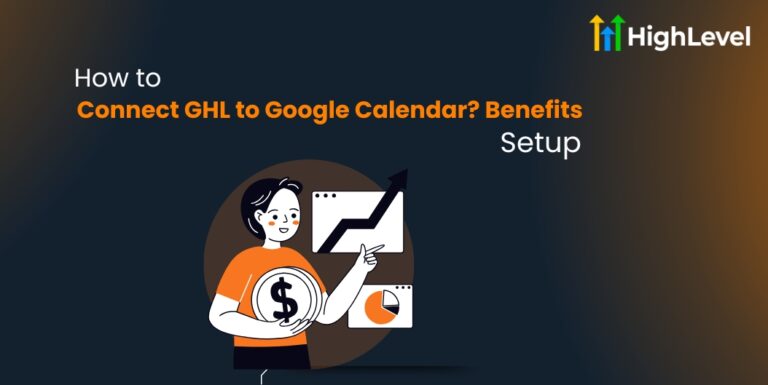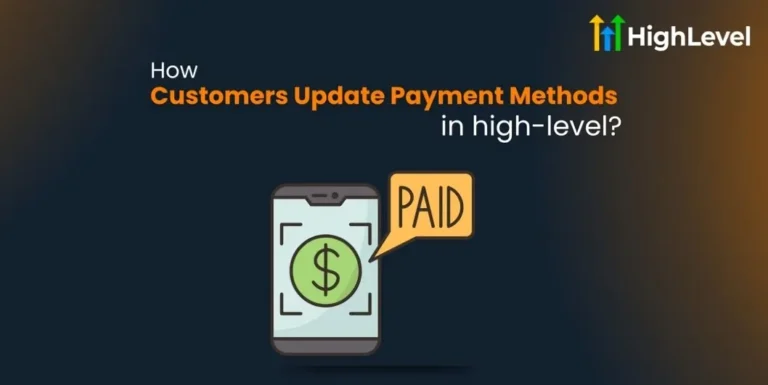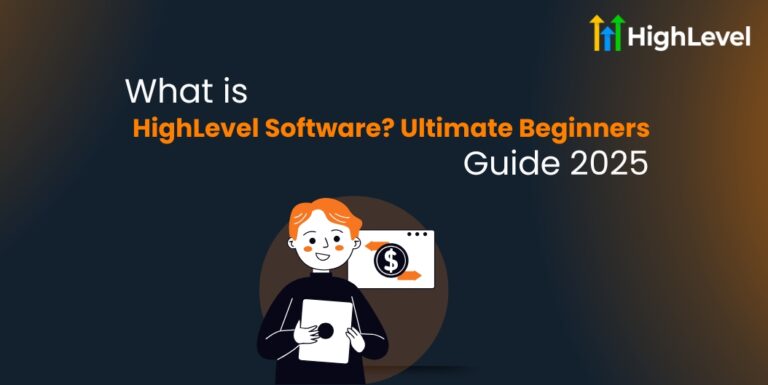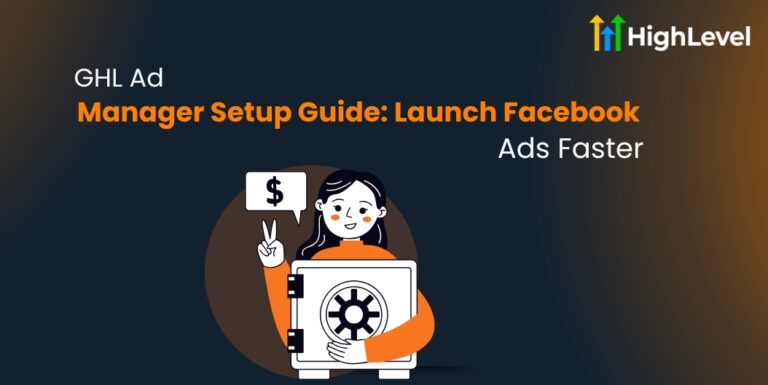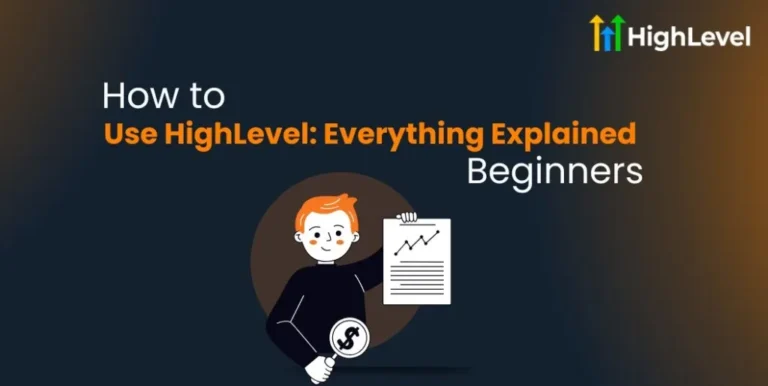How to Use Trigger Links in GHL: Detailed User Manual [2025]
Trigger links are a smart way to make your marketing and communication work better.
When someone clicks a trigger link in an SMS, email, Google My Business (GMB), Facebook/Instagram DM, or WhatsApp message, it does two things.
First, it sends the person to a special page you choose. Second, it tells your system that the person clicked the link. This click then triggers actions in your workflow automatically.
If you are running an agency or a business, knowing how to use trigger links in GHL (GoHighLevel) can save time and improve your customer engagement.
This article will explain how trigger links work, what they do, and how to use them for your marketing and workflows.
Key Takeaways
What Are Trigger Links and Why Should You Use Them?
Trigger links are special URLs that do more than just take a user to a webpage. When someone clicks one, it signals your system to start or continue certain actions in your workflow.
For example, if you want to send a thank-you message after someone clicks a link, a trigger link will do this automatically.
It also records the click in the contact activity timeline, so you know who engaged with your campaign.
This makes trigger links powerful for agencies and business owners who want to:
Trigger links are simple to use and help you save time by automating tasks you would normally do by hand.
Read this: How to Connect GHL to Google Calendar? Benefits + Setup
Step-by-Step Guide: How to Use Trigger Links in GHL
Here is a step-by-step guide to using trigger links in GHL (GoHighLevel):
Go to the Marketing Section
Create a New Trigger Link
Use the Trigger Link Inside Your Message
Do not copy and paste the raw URL. Always use the Custom Value for the trigger link.
Add a Workflow Trigger
Add Actions After Click
Optional – Add a Wait Step
Test Your Trigger Link
Read this: What is Drip Mode in GHL? Beginners’ Setup Guide + Benefits
Use Trigger Links Across Channels
Trigger only links work in:
Use them to track clicks and fire off workflows in any of these channels.
Common Use Cases of Trigger Links
Knowing how to use trigger links in GHL becomes clearer when you see real examples. Here are some of the best ways agencies and business owners use them:
| Use Case | Description |
| Dynamic URL Updates | Update promotion URLs in emails without changing the template. |
| Workflow Automation | Trigger actions like appointment confirmations or surveys. |
| Unsubscribe Links | Allow contacts to opt-out easily by clicking unsubscribe links. |
| Branding Links | Customize links to show your agency’s domain for trust. |
| Tracking Contact Activity | See who clicked links to measure campaign success. |
| Educational Campaigns | Link to tutorials or guides and track interest. |
| Event Registration and Updates | Automate RSVPs and send event info after link clicks. |
| Product Recommendations | Lead contacts to personalized products and track their clicks. |
Branding Your Trigger Links in GHL
If you are using GoHighLevel (GHL) to send emails, SMS, or other types of messages, you can make your trigger links look more professional. How? By branding them. Instead of using a random or generic domain, you can show your own agency domain.
Prerequisites
To brand your trigger links, you need:
Setting Up a Branded Trigger Link
Here is how to set up your branded trigger link:
Choose a Subdomain
Add the Subdomain to Your DNS
Go to Agency Settings in GHL
Save and Wait for Propagation
How to Use Custom Values with Trigger Links in GHL
Using trigger links in GoHighLevel (GHL) is already a smart move. But when you add Custom Values, it helps you create dynamic URLs that change based on your offer, campaign, or contact data – all without editing your workflow or email every time.
What Are Custom Values?
Custom Values in GHL are shortcodes you create to save data like:
Instead of writing a full link or name again and again, you use a placeholder. When the message gets sent, GHL replaces the placeholder with the actual info.
Setting Up Custom Values with Trigger Links
Here is how to setup custom values with trigger links and change URLs strategically:
Create Your Trigger Link
Create A Custom Value
Link the Custom Value to the Trigger Link
Insert the Trigger Link in Your Message
How to Use the Workflow Wait Step for a Trigger Link Click in GHL
One of the best features in GoHighLevel (GHL) is the Workflow Wait Step that reacts to a trigger link click.
What is the Workflow Wait Step?
The Wait Step is used to delay the next action in your workflow. But instead of just waiting a certain number of minutes or hours, you can make it wait for something to happen – like a link click.
That means your workflow will only continue when the user takes an action. Perfect for engagement-based automation.
Setting the Wait Step with Trigger Links
Here is how to add the wait step with trigger links in HighLevel:
Create Your Trigger Link
Build Your Workflow
Step 3: Add the Wait Step
Add the Next Step
Optional: Add a Timeout Action
If they do not click within a certain time (like 2 days), you can:
How to Set Up Unsubscribe Trigger Links in GHL
Giving your contacts the freedom to opt out is important. Here is why it matters:
Default SMS Opt-Out Keywords
Before we jump into trigger links, know that SMS has built-in keywords. If someone replies with:
If they want back in? All they need to do is reply:
Creating Unsubscribe Trigger Links in GHL
Let us set up unsubscribe links that work across different channels.
Go to Trigger Links
Name the Trigger Link
Use a name like:
Add the Unsubscribe URL
For each channel, you might use a slightly different link or message.
You can also use forms or internal URLs to tag the contact as unsubscribed.
Add the Link to Your Messages
In your Email or SMS builder:
Remember: do not just paste the URL. Always use the actual trigger link so it can fire the right automation.
![How to Use Trigger Links in GHL Detailed User Manual [2025]](https://highlevele.com/wp-content/uploads/2025/06/How-to-Use-Trigger-Links-in-GHL-Detailed-User-Manual-2025-1.jpg)