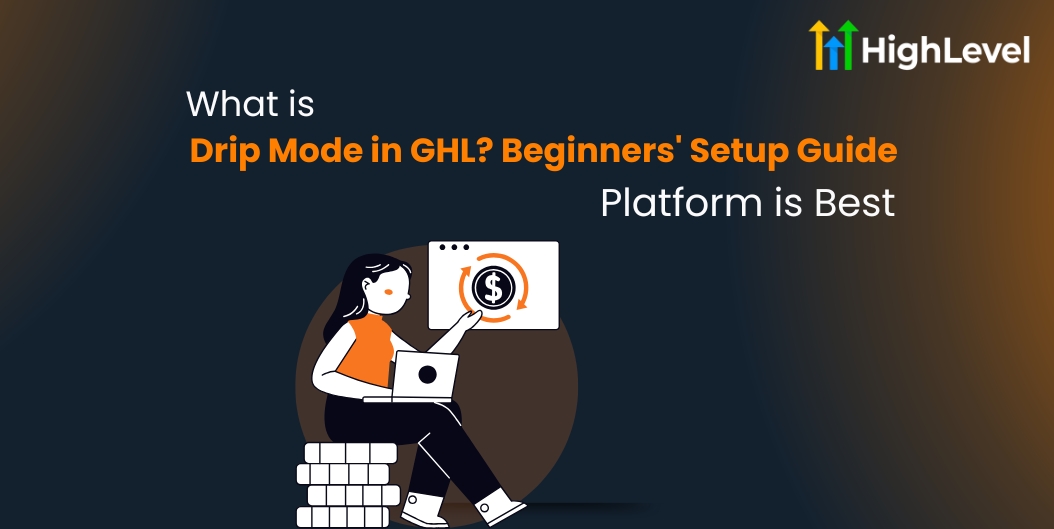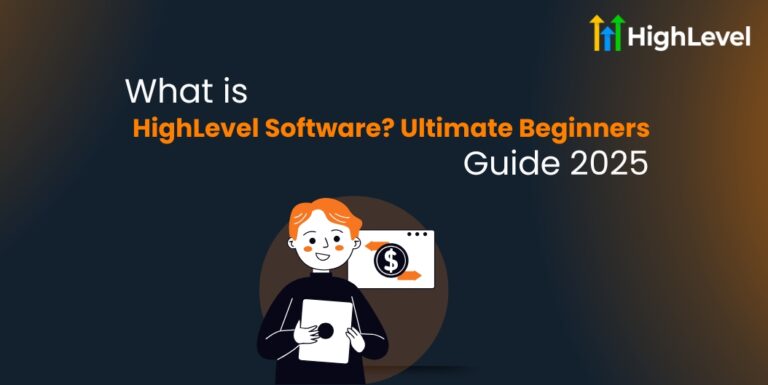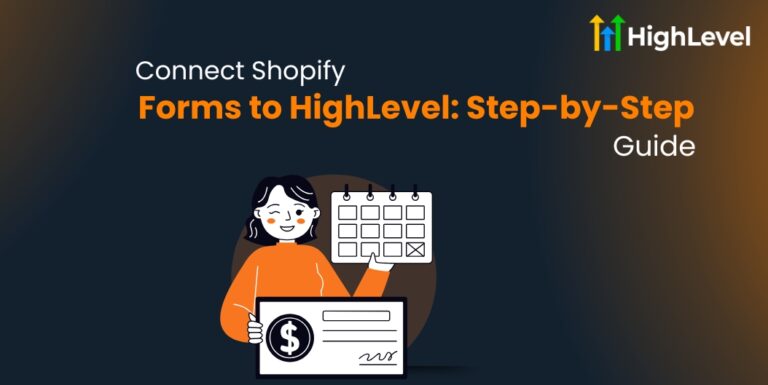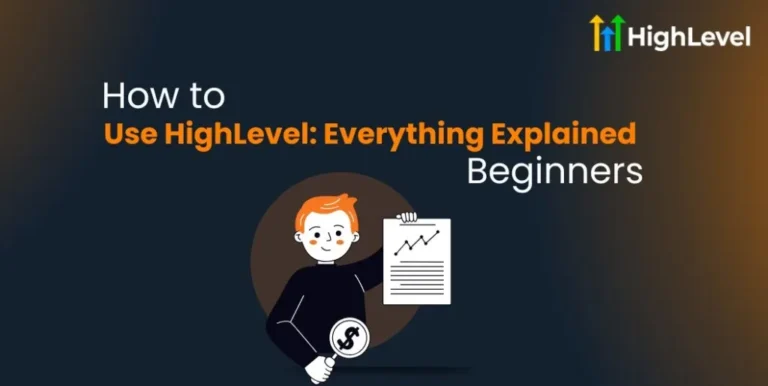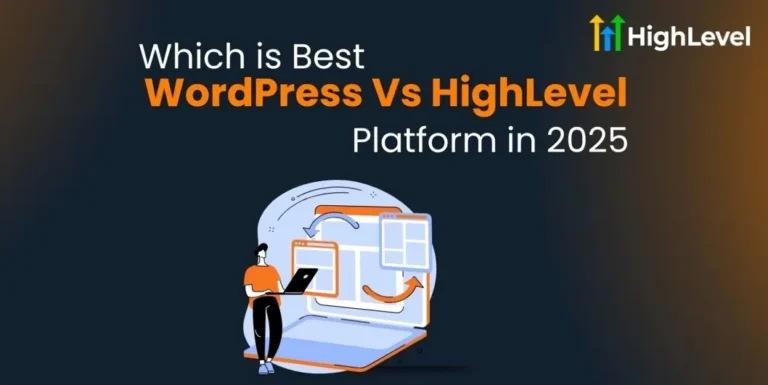What is Drip Mode in GHL? Beginners’ Setup Guide + Benefits
If you are working with lots of contacts, sending messages all at once can cause big problems. That is where Drip Mode in GoHighLevel comes in.
Drip Mode helps you control how contacts move through your workflow by sending them in small batches. This way, your system stays fast, your messages get delivered better, and nothing feels rushed.
Key Takeaways
How Does the Drip Mode Work?
The Drip Mode helps you manage how fast contacts move through a workflow. Instead of pushing everyone through at the same time, it sends them in smaller groups.
These groups are spaced out over time, so your system stays stable and your messages have a better chance of being seen.
Here are the key benefits of drip Mode in GoHighLevel (GHL)
Pro Tip
Do not stack too many Drip Actions close together. Give each one room to breathe. Stacking too many can make your workflow harder to manage.
Read this: HighLevel Vs SuiteDash: Which Platform is Right for You
How to Set Up the Drip Mode in GHL
Drip Mode keeps everything moving without crashing or slowing down your tools. Here is how to set up Drip Mode in GoHighLevel:
Open Your Workflow Builder
Add the Drip Action
Read this: How Much is HighLevel? Is it Cost-effective?
Set Your Batch Size
Choose Your Drip Interval
Save and Publish Your Workflow
Now you have Drip Mode active. Your contacts will flow smoothly through your workflow without overwhelming your system.
Pro Tip
Use short intervals (like every 10 minutes) for quick tasks. Use longer intervals (like once a day) for big campaigns. Think about how much time your team or system needs between steps.
Bottom Line
If you have not tried GoHighLevel yet, consider giving it a shot with their 30-day free trial. It offers a complete suite of marketing, CRM, and automation tools that can help you streamline operations and grow your business.